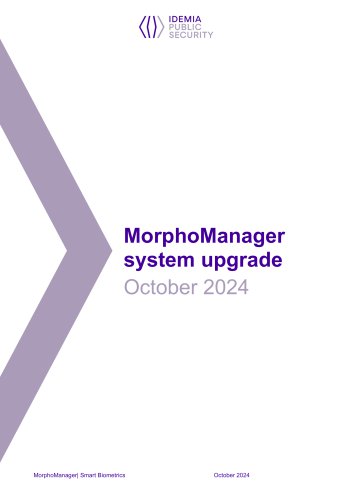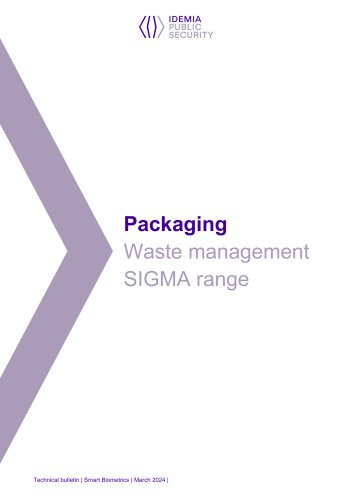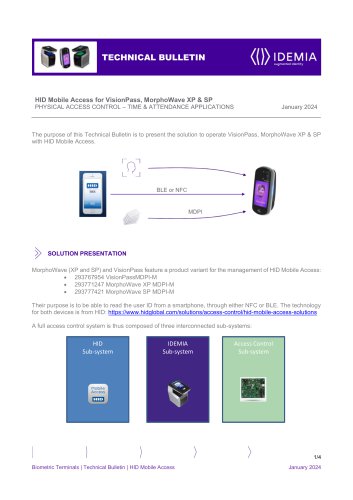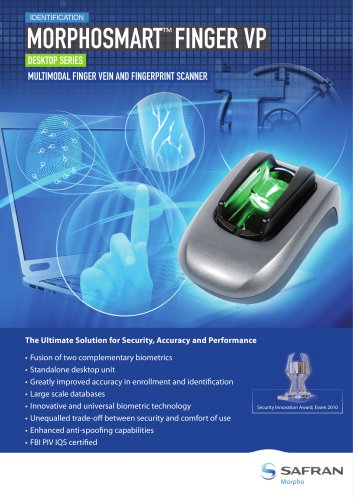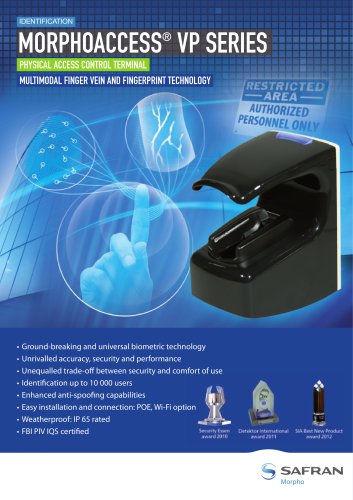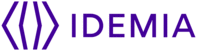
Catalog excerpts

MorphoManager system upgrade October 2024 MorphoManager| Smart Biometrics
Open the catalog to page 1
About IDEMIA Group IDEMIA Group - IDEMIA Group unlocks simpler and safer ways to pay, connect, access, identify, travel and protect public places. With its long-standing expertise in biometrics and cryptography, IDEMIA develops technologies of excellence with an impactful, ethical, and socially responsible approach. Every day, IDEMIA secures billions of interactions in the physical and digital worlds. IDEMIA Group brings together three market-leading businesses that enable mission-critical solutions: • IDEMIA Secure Transactions is the leading technology provider who unlocks safer and...
Open the catalog to page 2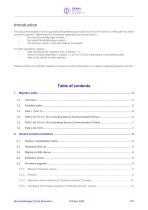
Introduction This document explains how to upgrade a MorphoManager system to the current versions. Although the overall process is generic, differences are introduced depending on several factors: • the intial MorphoManager version; • the target MorphoManager version; • the firmware version of the terminals in the system. For field operations, please: • start identifying the migration path in section 1.2; • follow the steps described in section 1.x (x from 3 to 6), depending on the identified path; • refer to the details in other sections. Please contact your IDEMIA reseller for access to...
Open the catalog to page 3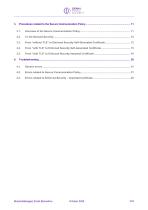
MorphoManager| Smart Biometrics
Open the catalog to page 4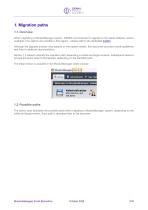
1. Migration paths 1.1. Overview When upgrading a MorphoManager system, IDEMIA recommends to upgrade to the latest software version available. Two options are possible in this regard – please refer to the dedicated bulletin. Although the upgrade process may depend on the system details, this document provides overall guidelines and links to addtional documentation. Section 1.2 allows to identify the migration path, depending on initial and target versions. Subsequent sections provide the exact steps to be followed, depending on the identified path. The initial version is available in the...
Open the catalog to page 5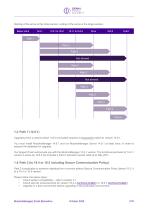
Starting of the arrow is the initial version, ending of the arrow is the target version. Below 14.6.0 Path 1 Path 2 Path 2 Not allowed Path 2 Path 2 Not allowed Path 3 Path 3 Path 3 Path 4 Path 4 1.3. Path 1 (14.6.1) Upgrading from a version below 14.6.0 (included) requires to temporarily switch to version 14.6.1. You must install MorphoManager 14.6.1 and run MorphoManager Server 14.6.1 at least once, in order to prepare the database for upgrade. Our Support Team will provide you with the MorphoManager 14.6.1 version. The functional perimeter of 14.6.1 version is same as 14.6.0 but includes...
Open the catalog to page 6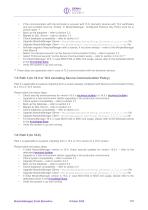
If the communication with the terminals is secured with TLS, biometric devices with TLS certificates and port enabled must be “Online” in MorphoManager. Configured Extreme Key Policy must be in Unlock state. (*) Back up the database – refer to section 2.2 Migrate to SQL Server – refer to section 2.3 Check database compatibility – refer to section 2.4 Upgrade MorphoManager Server – MorphoManagerServerSetup_Release_x_x_x_x.exe file Upgrade MorphoManager Client – MorphoManagerClientSetup_Release_x_x_x_x.exe file Activate (register) MorphoManager with a license, if not done already – refer to...
Open the catalog to page 7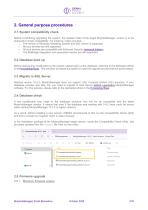
2. General purpose procedures 2.1. System compatibility check Before considering upgrading the system, the release notes of the target MorphoManager version is to be analyzed to check compatibility. For instance, make sure that: o The version of Windows Operating System and SQL Server is supported. o All your devices are still supported. o All your devices are compatible with Enforced Security (technical bulletin). o The BioBridge integration and associated version are still supported. 2.2. Database back up Before making any modification to the system, please back up the database, referring...
Open the catalog to page 8
The below table summarizes the minimum firmware version of the latest generation biometric terminals supported by MorphoManager, depending on the MorphoManager version. SIGMA range Firmware versions are usually backwards compatible, meaning that, for instance, you can operate a MorphoWave XP with firmware 2.10.7 in a MorphoManager 15.2.1 system. The firmware version in the devices depends on when the terminals were purchased and on previous firmware upgrade operations. As a result, a firmware upgrade of part or whole of the system needs to be evaluated on a case by case basis. The firmware...
Open the catalog to page 9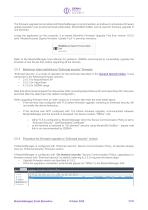
The firmware upgrade tool provided with MorphoManager is recommended, as it allows to schedule a firmware update operation over several terminals (alternately, MorphoBioToolBox can be used for firmware upgrade of one terminal). Locate the application on the computer. It is named Biometric Firmware Upgrade Tool from version 16.5.0 (and “MorphoAcccess Sigma Firmware Update Tool” in previous versions): Refer to the MorphoManager User Manual for guidance. IDEMIA recommends to successfully upgrade the firmware of one device first, before upgrading all the devices. 2.5.3. Behaviour when switching...
Open the catalog to page 10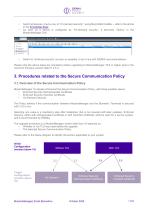
Switch all devices, one by one, to “On-demand security", using MorphoBioToolBox – refer to the article in the Knowledge Base As soon as a device is configured as “On-demand security”, it becomes “Online” in the MorphoManager GUI: Switch to “Enforced security” as soon as possible, to be in line with IDEMIA recommendations Please note the above steps are mandatory before upgrading to MorphoManager 16.6 or higher (due to the minimum firmware version listed in 2.5.1). 3. Procedures related to the Secure Communication Policy 3.1. Overview of the Secure Communication Policy MorphoManager 16...
Open the catalog to page 11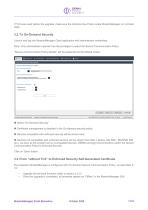
If TLS was used before the upgrade, make sure the Extreme Key Policy inside MorphoManager is in Unlock state. 3.2. To On-Demand Security Launch and log into MorphoManager Client application with administrator credentials. Note: Only administrator operator has the privileges to select the Secure Communication Policy. “Secure Communication Policy Details” will be presented as the default screen. Select 'On-Demand Security' Certificate management is disabled in the On-demand security policy Devices compatible with enforced security will be shown here Devices not compatible with...
Open the catalog to page 12All IDEMIA catalogs and technical brochures
Archived catalogs
-
ALIX™
2 Pages
-
MorphoAccess® VP
2 Pages
-
MorphoPerso Brochure
4 Pages
-
MorphoCivis Appliance
4 Pages
-
MORPHOSMART™ 300 SERIES
2 Pages
-
MORPHOTOP
2 Pages
-
MORPHO IDENTIX
4 Pages
-
MORPHO FACE EXPERT
2 Pages
-
Morpho FACE DETECTIVE
2 Pages
-
MorphoTablet™ 2
4 Pages
-
MorphoFACE
4 Pages
-
MiMs
6 Pages
-
Morpho 3D Face Reader
2 Pages
-
MorphoWave Tower
2 Pages
-
XRD 3500
2 Pages
-
morpho_hrx_700
4 Pages
-
entry_scan
3 Pages
-
morphorapid_2
4 Pages
-
MorphoWay
6 Pages