
Catalog excerpts

Quick Reference Guide
Open the catalog to page 1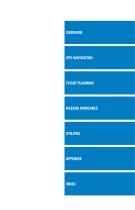
FLIGHT PLANNING HAZARD AVOIDANCE
Open the catalog to page 3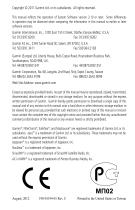
Copyright © 2011 Garmin Ltd. or its subsidiaries. All rights reserved. This manual reflects the operation of System Software version 3.10 or later. Some differences in operation may be observed when comparing the information in this manual to earlier or later software versions. Garmin International, Inc., 1200 East 151st Street, Olathe, Kansas 66062, U.S.A. Tel: 913/397.8200 Fax: 913/397.8282 Garmin AT, Inc., 2345 Turner Road SE, Salem, OR 97302, U.S.A. Tel: 503/391.3411 Fax 503/364.2138 Garmin (Europe) Ltd, Liberty House, Bulls Copse Road, Hounsdown Business Park, Southampton, SO40 9RB,...
Open the catalog to page 5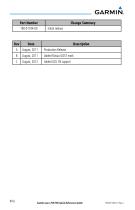
Change Summary Initial release Description Production Release Added Russia GOST mark Garmin aera 795/796 Quick Reference Guide
Open the catalog to page 6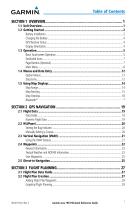
Garmin aera 795/796 Quick Reference Guide
Open the catalog to page 7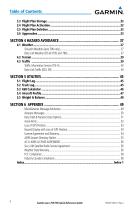
Garmin aera 795/796 Quick Reference Guide
Open the catalog to page 8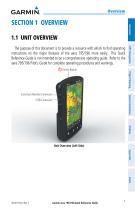
SECTION 1 OVERVIEW 1.1 UNIT OVERVIEW Flight Planning Power Button The purpose of this document is to provide a resource with which to find operating instructions on the major features of the aera 795/796 more easily. This Quick Reference Guide is not intended to be a comprehensive operating guide. Refer to the aera 795/796 Pilot’s Guide for complete operating procedures and warnings. Hazard Avoidance External Antenna Connector USB Connector Unit Overview (Left Side) Appendix Index Garmin aera 795/796 Quick Reference Guide
Open the catalog to page 9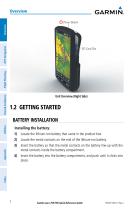
Power Button Hazard Avoidance Flight Planning Unit Overview (Right Side) BATTERY INSTALLATION Installing the battery: 1) Locate the lithium-ion battery that came in the product box. 2) Locate the metal contacts on the end of the lithium-ion battery. 3) Insert the battery so that the metal contacts on the battery line-up with the metal contacts inside the battery compartment. 4) Insert the battery into the battery compartment, and push until it clicks into place. Garmin aera 795/796 Quick Reference Guide
Open the catalog to page 10
Overview Power Button Overview GPS Navigation Battery Release: Push to remove the battery Flight Planning Battery Contacts Hazard Avoidance Utilities Appendix Unit Overview (Back - Battery Out) Garmin aera 795/796 Quick Reference Guide
Open the catalog to page 11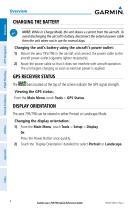
NOTE: While in Charge Mode, the unit draws a current from the aircraft. To avoid discharging the aircraft’s battery, disconnect the external power cable from the unit when not in use for several days. Flight Planning Charging the unit’s battery using the aircraft's power outlet: 1) Mount the aera 795/796 in the aircraft and connect the power cable to the aircraft power outlet (cigarette lighter receptacle). 2) Route the power cable so that it does not interfere with aircraft operation. The unit begins charging as soon as external power is applied. bars located at the top of the screen...
Open the catalog to page 12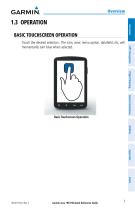
1.3 OPERATION BASIC TOUCHSCREEN OPERATION T ouch the desired selection. The icon, view, menu option, datafield, etc, will momentarily turn blue when selected. Flight Planning Hazard Avoidance Basic Touchscreen Operation Utilities Appendix Index Garmin aera 795/796 Quick Reference Guide
Open the catalog to page 13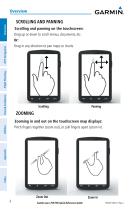
Hazard Avoidance Flight Planning Scrolling and panning on the touchscreen: D rag up or down to scroll menus, documents, etc. Or: D rag in any direction to pan maps or charts. Zooming in and out on the touchscreen map displays: P inch fingers together (zoom out), or pull fingers apart (zoom in). Garmin aera 795/796 Quick Reference Guide
Open the catalog to page 14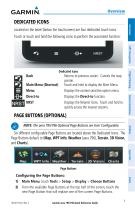
DEDICATED ICONS Located on the bezel (below the touchscreen) are four dedicated touch icons. Touch or touch and hold the following icons to perform the associated function: Returns to previous screen. Cancels the map pointer. Touch and hold to display the Main Menu. Displays the context sensitive option menu. Displays the Direct-to function. Displays the Nearest Icons. Touch and hold to quickly access the nearest airports. Hazard Avoidance Main Menu (Shortcut) Menu Direct-to NRST Flight Planning Dedicated Icons PAGE BUTTONS (OPTIONAL) NOTE: The aera 795/796 Optional Page Buttons are User...
Open the catalog to page 15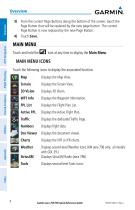
3) From the current Page Buttons along the bottom of the screen, touch the Page Button that will be replaced by the new page button. The current Page Button is now replaced by the new Page Button. 4) Touch Save. MAIN MENU Touch and hold the icon at any time to display the Main Menu. MAIN MENU ICONS Flight Planning Touch the following icons to display the associated function: Displays the Waypoint Information. Displays the Flight Plan List. Displays the Active Flight Plan. Displays the dedicated Traffic Page. Displays flight data. Displays the document viewer. Weather SiriusXM D isplays...
Open the catalog to page 16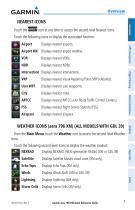
NEAREST ICONS icon at any time to access the second-level Nearest icons. Touch the following icons to display the associated function: Displays nearest airports. Airport WX isplays nearest airport weather. D VOR Displays nearest VORs. Displays nearest NDBs. Displays nearest Visual Reporting Point (VRP) (Atlantic). Displays nearest user waypoints. Displays nearest cities. Displays nearest ARTCCs (Air Route Traffic Control Centers). Displays nearest Flight Service Stations (FSS). Displays nearest airspace. Hazard Avoidance Flight Planning Intersection Displays nearest intersections. From the...
Open the catalog to page 17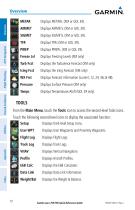
Displays Freezing Levels (XM only) Turb Fcst Displays the Turbulence Forecast (XM only) Icing Fcst Displays the Icing Forecast (XM only) Displays Forecast Information (current, 12, 24, 36, & 48). Displays Surface Pressure (XM only) Flight Planning Hazard Avoidance Displays Temperatures Aloft (GDL 39 only). TOOLS From the Main Menu, touch the Tools Icon to access the second-level Tools icons. Touch the following second-level icons to display the associated function: Setup Displays third-level Setup Icons. Displays Track Logs. Displays Vertical Navigation. Displays Aircraft Profiles. Data...
Open the catalog to page 18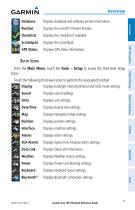
Overview Displays database and software version information. Displays the aircraft's Present Position. Displays the checklists if available. Displays GPS status information. Setup Icons Touch the following third-level icons to perform the associated function: Display Displays backlight intensity/timeout and color mode settings. D isplays sound settings. Displays unit settings. Displays date & time settings. Displays Navigation Map settings. Displays position settings. Displays interface settings. Displays alarm settings. Displays Special Use Airspace alarm settings. Data Link Displays Data...
Open the catalog to page 19Archived catalogs
-
VIRB
16 Pages
-
GPSMAP695/696
280 Pages
-
G500H
92 Pages
-
aera
6 Pages





