
カタログの抜粋
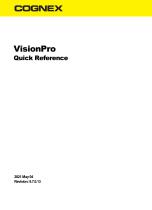
VisionPro Quick Reference
カタログの1ページ目を開く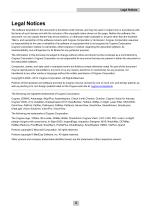
Legal Notices Legal Notices The software described in this document is furnished under license, and may be used or copied only in accordance with the terms of such license and with the inclusion of the copyright notice shown on this page. Neither the software, this document, nor any copies thereof may be provided to, or otherwise made available to, anyone other than the licensee. Title to, and ownership of, this software remains with Cognex Corporation or its licensor. Cognex Corporation assumes no responsibility for the use or reliability of its software on equipment that is not supplied...
カタログの2ページ目を開く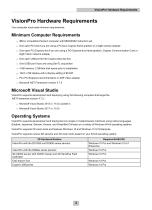
VisionPro Hardware Requirements VisionPro Hardware Requirements Your computer must meet minimum requirements. Minimum Computer Requirements l IBM or compatible Pentium computer with MMX/SSE2 instruction set One open PCI slot if you are using a PCI-bus Cognex frame grabber or a GigE camera adapter One open PCI Express slot if you are using a PCI Express-bus frame grabber, Cognex Communication Card or GigE Vision network adapter One open USB port for the Cognex Security Key One USB3 port if you are using GenTL acquisition 4 GB memory, 2 GB free disk space prior to installation 1024 x 768...
カタログの3ページ目を開く
Installing VisionPro Installing VisionPro 1. Uninstall any existing VisionPro software. Use the Add or Remove Programs feature of the Windows Control Panel to remove any of the following programs if they are present: Cognex VisionPro Cognex Drivers Cognex Japanese Documentation Cognex Software Licensing Center Restart your computer if prompted. 2. Turn off the computer and install the vision hardware necessary for your vision application. For non-Cognex hardware, follow the manufacturer’s installation instructions. 3. Attach the necessary cameras, I/O devices and Cognex Security Key and...
カタログの4ページ目を開く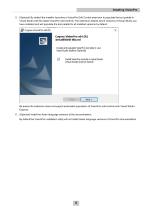
Installing VisionPro 5. (Optional) By default the installer launches a VisionPro Edit Control extension to populate the tool palette in Visual Studio with the latest VisionPro edit controls. The extension detects which versions of Visual Studio you have installed and will populate the tool palette for all installed versions by default: Be aware the extension does not support automated population of VisionPro edit controls with Visual Studio Express. 6. (Optional) Install the Asian language versions of the documentation. By default the VisionPro installation utility will not install Asian...
カタログの5ページ目を開く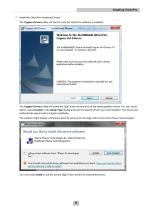
Installing VisionPro 7. Install the VisionPro Hardware Drivers The Cognex Drivers utility will launch once the VisionPro software is installed: The Cognex Drivers utility will install the GigE Vision drivers and all the frame grabber drivers. You can, as an option, select Custom in the Setup Type dialog and pick the specific drivers you want installed. The drivers are Authenticode signed with a Cognex certificate. The installer might display a Windows Security warning for the Gige Vision driver from Pleora Technologies: You must click Install to use the correct GigE Vision drivers for best...
カタログの6ページ目を開く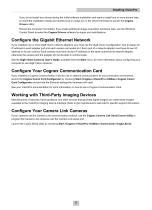
Installing VisionPro If you do not install any drivers during the initial software installation and want to install one or more drivers later, re-insert the installation media and double-click on setup.exe in the \drivers directory to launch the Cognex Drivers utility. Reboot the computer if prompted. If you install additional image acquisition hardware later, use the Windows Control Panel to select the Cognex Drivers software for repair and modifications. Configure the Gigabit Ethernet Network If you installed one or more GigE Vision network adapters, you must use the GigE Vision...
カタログの7ページ目を開く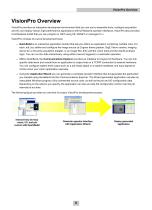
VisionPro Overview VisionPro Overview VisionPro provides an interactive development environment that you can use to assemble tools, configure acquisition and I/O, and deploy robust, high-performance applications with full-featured operator interfaces. VisionPro also provides a full-featured toolkit that you can program in .NET using C#, VB.NET or managed C++. VisionPro consists of a set of development tools: l QuickBuild is an interactive application builder that lets you define an application containing multiple Jobs. For each Job, you define and configure the image source (a Cognex frame...
カタログの8ページ目を開く
Advanced Development Capabilities Advanced Development Capabilities In addition to using the Application Wizard to package your VisionPro application for deployment, you can also write a custom application around the configured Jobs, or you can create your entire application using C#, managed C++ or VB.NET directly with the underlying VisionPro components. The following are the three most common advanced development paths towards a customized, deployable application: l Interactive development with QuickBuild plus a customized Application Wizard-Generated Operator Interface Because the...
カタログの9ページ目を開く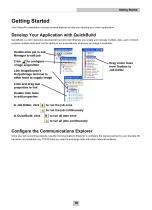
Getting Started Getting Started Your VisionPro installation includes several features to help you develop your vision application. Develop Your Application with QuickBuild QuickBuild is a rich interactive development environment that lets you create and manage multiple Jobs, each of which contains multiple tools and has the ability to run automatically whenever an image is available: Configure the Communications Explorer Once your job is working properly, use the Communications Explorer to configure the signals carried by your discrete I/O hardware and establish any TCP/IP links you need to...
カタログの10ページ目を開く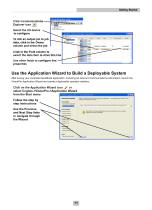
Getting Started Use the Application Wizard to Build a Deployable System After saving your complete QuickBuild application, including all Jobs and communications information, launch the VisionPro Application Wizard and create a deployable operator interface:
カタログの11ページ目を開く
Sample Jobs and Programs Sample Jobs and Programs VisionPro installs a large set of Visual Studio programming samples for a variety of tools. Each sample solves a specific vision task, and were created using C# or VB.NET. The installation utility installs a set of programming samples, which are located by default in \Program Files\VisionPro\Samples\Programming. Likewise, QuickBuild includes a set of sample Jobs that demonstrate a variety of vision tasks, and can be accessed through the Navigation pane.
カタログの12ページ目を開くCognexのすべてのカタログと技術パンフレット
-
MX-1502
28 ページ
-
MX-1000 Series
22 ページ
-
MX-1100
23 ページ
-
Cognex Designer
18 ページ
-
CVL
23 ページ
-
DataMan® 8050
23 ページ
-
DataMan® 70 Series
25 ページ
-
DataMan® 260 Series
34 ページ
-
DataMan® 150 Series
28 ページ
-
DataMan® 370 Series
39 ページ
-
DataMan® 8700
23 ページ
-
DataMan® 470 Series
39 ページ

















