
カタログの抜粋

Materialise 3-matic link with Altair HyperMesh
カタログの1ページ目を開く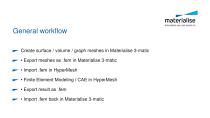
Create surface / volume / graph meshes in Materialise 3-matic • Export meshes as .fem in Materialise 3-matic • Import .fem in HyperMesh • Finite Element Modeling / CAE in HyperMesh • Export result as .fem • Import .fem back in Materialise 3-matic
カタログの2ページ目を開く
Create meshes in Materialise 3-matic In this example: surface and graph meshes, no volume mesh made Graph nodes connected to surface or volume meshes
カタログの3ページ目を開く
Create meshes in Materialise 3-matic Assign thickness to graphs before exporting Thickness options: • Gradient • Image-based • Uniform
カタログの4ページ目を開く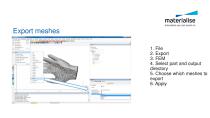
Export meshes 1. File 4. Select part and output directory 5. Choose which meshes to export
カタログの5ページ目を開く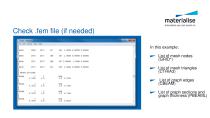
Check .fem file (if needed) In this example: ^ List of mesh nodes (GRID*) ^ List of mesh triangles (CTRIA3) List of graph edges (CBEAM) List of graph sections and graph thickness (PBEAML)
カタログの6ページ目を開く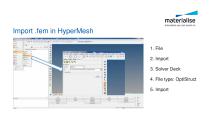
Import .fem in HyperMesh 1. File 2. Import 3. Solver Deck 4. File type: OptiStruct 5. Import
カタログの7ページ目を開く
Inspect part in HyperMesh Basic controls ^ Ctrl+LMB: rotate ^ Ctrl+RMB: move ^ Ctrl+scroll: zoom
カタログの8ページ目を開く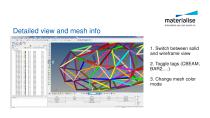
Detailed view and mesh info 1. Switch between solid and wireframe view 3. Change mesh color mode
カタログの9ページ目を開く
Export .fem in HyperMesh After FEM / CAE, export to .fem 1. File 2. Export 3. Solver Deck 4. File type OptiStruct 5. Template: Long format 6. Export
カタログの10ページ目を開く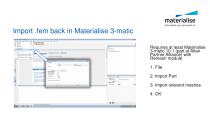
Import .fem back in Materialise 3-matic Requires at least Materialise 3-matic 10.1 (part of Altair Partner Alliance) with Remesh module 1. File 2. Import Part 3. Import relevant meshes 4. OK
カタログの11ページ目を開く
Finish design further in Materialise 3-matic Shape and thickness information is preserved
カタログの12ページ目を開くAltair Engineering GmbHのすべてのカタログと技術パンフレット
-
Altair RADIOSS
2 ページ
-
Altair FEKO
2 ページ
-
Altair HyperStudy
2 ページ
-
PBS Professional
2 ページ





